Web Character Generation¶
Introduction¶
This tutorial will create a simple web-based interface for generating a new in-game Character. Accounts will need to have first logged into the website (with their AccountDB account). Once finishing character generation the Character will be created immediately and the Accounts can then log into the game and play immediately (the Character will not require staff approval or anything like that). This guide does not go over how to create an AccountDB on the website with the right permissions to transfer to their web-created characters.
It is probably most useful to set AUTO_CREATE_CHARACTER_WITH_ACCOUNT = False so that all player characters can be created through this.
You should have some familiarity with how Django sets up its Model Template View framework. You need to understand what is happening in the basic Web Character View tutorial. If you don’t understand the listed tutorial or have a grasp of Django basics, please look at the Django tutorial to get a taste of what Django does, before throwing Evennia into the mix (Evennia shares its API and attributes with the website interface). This guide will outline the format of the models, views, urls, and html templates needed.
Pictures¶
Here are some screenshots of the simple app we will be making.
Index page, with no character application yet done:

Having clicked the “create” link you get to create your character (here we will only have name and background, you can add whatever is needed to fit your game):

Back to the index page. Having entered our character application (we called our character “TestApp”) you see it listed:
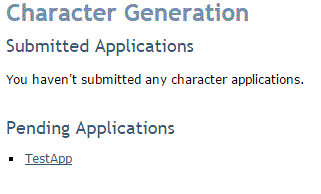
We can also view an already written character application by clicking on it - this brings us to the detail page:
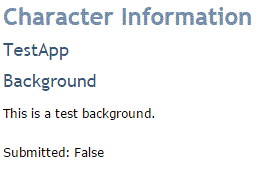
Installing an App¶
Assuming your game is named “mygame”, navigate to your mygame/ directory, and type:
cd web
evennia startapp chargen
This will initialize a new Django app we choose to call “chargen” in mygame/web/. We put it under web/ to keep all web stuff together, but you can organize however you like. It is directory containing some basic starting things Django needs.
Next, navigate to mygame/server/conf/settings.py and add or edit the following line to make Evennia (and Django) aware of our new app:
INSTALLED_APPS += ('web.chargen',)
After this, we will get into defining our models (the description of the database storage), views (the server-side website content generators), urls (how the web browser finds the pages) and templates (how the web page should be structured).
Installing - Checkpoint:¶
you should have a folder named
chargenor whatever you chose in your mygame/web/ directoryyou should have your application name added to your INSTALLED_APPS in settings.py
Create Models¶
Models are created in mygame/web/chargen/models.py.
A Django database model is a Python class that describes the database storage of the data you want to manage. Any data you choose to store is stored in the same database as the game and you have access to all the game’s objects here.
We need to define what a character application actually is. This will differ from game to game so for this tutorial we will define a simple character sheet with the following database fields:
app_id(AutoField): Primary key for this character application sheet.char_name(CharField): The new character’s name.date_applied(DateTimeField): Date that this application was received.background(TextField): Character story background.account_id(IntegerField): Which account ID does this application belong to? This is an AccountID from the AccountDB object.submitted(BooleanField):True/Falsedepending on if the application has been submitted yet.
Note: In a full-fledged game, you’d likely want them to be able to select races, skills, attributes and so on.
Our models.py file should look something like this:
# in mygame/web/chargen/models.py
from django.db import models
class CharApp(models.Model):
app_id = models.AutoField(primary_key=True)
char_name = models.CharField(max_length=80, verbose_name='Character Name')
date_applied = models.DateTimeField(verbose_name='Date Applied')
background = models.TextField(verbose_name='Background')
account_id = models.IntegerField(default=1, verbose_name='Account ID')
submitted = models.BooleanField(default=False)
You should consider how you are going to link your application to your account. For this tutorial, we are using the account_id attribute on our character application model in order to keep track of which characters are owned by which accounts. Since the account id is a primary key in Evennia, it is a good candidate, as you will never have two of the same IDs in Evennia. You can feel free to use anything else, but for the purposes of this guide, we are going to use account ID to join the character applications with the proper account.
Model - Checkpoint:¶
you should have filled out
mygame/web/chargen/models.pywith the model class shown above (eventually adding fields matching what you need for your game).
Create Views¶
Views are server-side constructs that make dynamic data available to a web page. We are going to add them to mygame/web/chargen.views.py. Each view in our example represents the backbone of a
specific web page. We will use three views and three pages here:
The index (managing
index.html). This is what you see when you navigate tohttp://yoursite.com/chargen.The detail display sheet (manages
detail.html). A page that passively displays the stats of a given Character.Character creation sheet (manages
create.html). This is the main form with fields to fill in.
Index view¶
Let’s get started with the index first.
We’ll want characters to be able to see their created characters so let’s
# file mygame/web/chargen.views.py
from .models import CharApp
def index(request):
current_user = request.user # current user logged in
p_id = current_user.id # the account id
# submitted Characters by this account
sub_apps = CharApp.objects.filter(account_id=p_id, submitted=True)
context = {'sub_apps': sub_apps}
# make the variables in 'context' available to the web page template
return render(request, 'chargen/index.html', context)
Detail view¶
Our detail page will have pertinent character application information our users can see. Since this is a basic demonstration, our detail page will only show two fields:
Character name
Character background
We will use the account ID again just to double-check that whoever tries to check our character page is actually the account who owns the application.
# file mygame/web/chargen.views.py
def detail(request, app_id):
app = CharApp.objects.get(app_id=app_id)
name = app.char_name
background = app.background
submitted = app.submitted
p_id = request.user.id
context = {'name': name, 'background': background,
'p_id': p_id, 'submitted': submitted}
return render(request, 'chargen/detail.html', context)
Creating view¶
Predictably, our create function will be the most complicated of the views, as it needs to accept information from the user, validate the information, and send the information to the server. Once the form content is validated will actually create a playable Character.
The form itself we will define first. In our simple example we are just looking for the Character’s name and background. This form we create in mygame/web/chargen/forms.py:
# file mygame/web/chargen/forms.py
from django import forms
class AppForm(forms.Form):
name = forms.CharField(label='Character Name', max_length=80)
background = forms.CharField(label='Background')
Now we make use of this form in our view.
# file mygame/web/chargen/views.py
from web.chargen.models import CharApp
from web.chargen.forms import AppForm
from django.http import HttpResponseRedirect
from datetime import datetime
from evennia.objects.models import ObjectDB
from django.conf import settings
from evennia.utils import create
def creating(request):
user = request.user
if request.method == 'POST':
form = AppForm(request.POST)
if form.is_valid():
name = form.cleaned_data['name']
background = form.cleaned_data['background']
applied_date = datetime.now()
submitted = True
if 'save' in request.POST:
submitted = False
app = CharApp(char_name=name, background=background,
date_applied=applied_date, account_id=user.id,
submitted=submitted)
app.save()
if submitted:
# Create the actual character object
typeclass = settings.BASE_CHARACTER_TYPECLASS
home = ObjectDB.objects.get_id(settings.GUEST_HOME)
# turn the permissionhandler to a string
perms = str(user.permissions)
# create the character
char = create.create_object(typeclass=typeclass, key=name,
home=home, permissions=perms)
user.add_character(char)
# add the right locks for the character so the account can
# puppet it
char.locks.add(" or ".join([
f"puppet:id({char.id})",
f"pid({user.id})",
"perm(Developers)",
"pperm(Developers)",
]))
char.db.background = background # set the character background
return HttpResponseRedirect('/chargen')
else:
form = AppForm()
return render(request, 'chargen/create.html', {'form': form})
Note also that we basically create the character using the Evennia API, and we grab the proper permissions from the
AccountDBobject and copy them to the character object. We take the user permissions attribute and turn that list of strings into a string object in order for the create_object function to properly process the permissions.
Most importantly, the following attributes must be set on the created character object:
Evennia permissions (copied from the
AccountDB).The right
puppetlocks so the Account can actually play as this Character later.The relevant Character typeclass
Character name (key)
The Character’s home room location (
#2by default)
Other attributes are strictly speaking optional, such as the background attribute on our character. It may be a good idea to decompose this function and create a separate _create_character function in order to set up your character object the account owns. But with the Evennia API, setting custom attributes is as easy as doing it in the meat of your Evennia game directory.
After all of this, our views.py file should look like something like this:
# file mygame/web/chargen/views.py
from django.shortcuts import render
from web.chargen.models import CharApp
from web.chargen.forms import AppForm
from django.http import HttpResponseRedirect
from datetime import datetime
from evennia.objects.models import ObjectDB
from django.conf import settings
from evennia.utils import create
def index(request):
current_user = request.user # current user logged in
p_id = current_user.id # the account id
# submitted apps under this account
sub_apps = CharApp.objects.filter(account_id=p_id, submitted=True)
context = {'sub_apps': sub_apps}
return render(request, 'chargen/index.html', context)
def detail(request, app_id):
app = CharApp.objects.get(app_id=app_id)
name = app.char_name
background = app.background
submitted = app.submitted
p_id = request.user.id
context = {'name': name, 'background': background,
'p_id': p_id, 'submitted': submitted}
return render(request, 'chargen/detail.html', context)
def creating(request):
user = request.user
if request.method == 'POST':
form = AppForm(request.POST)
if form.is_valid():
name = form.cleaned_data['name']
background = form.cleaned_data['background']
applied_date = datetime.now()
submitted = True
if 'save' in request.POST:
submitted = False
app = CharApp(char_name=name, background=background,
date_applied=applied_date, account_id=user.id,
submitted=submitted)
app.save()
if submitted:
# Create the actual character object
typeclass = settings.BASE_CHARACTER_TYPECLASS
home = ObjectDB.objects.get_id(settings.GUEST_HOME)
# turn the permissionhandler to a string
perms = str(user.permissions)
# create the character
char = create.create_object(typeclass=typeclass, key=name,
home=home, permissions=perms)
user.add_character(char)
# add the right locks for the character so the account can
# puppet it
char.locks.add(" or ".join([
f"puppet:id({char.id})",
f"pid({user.id})",
"perm(Developers)",
"pperm(Developers)",
]))
char.db.background = background # set the character background
return HttpResponseRedirect('/chargen')
else:
form = AppForm()
return render(request, 'chargen/create.html', {'form': form})
Create Views - Checkpoint:¶
you’ve defined a
views.pythat has an index, detail, and creating functions.you’ve defined a forms.py with the
AppFormclass needed by thecreatingfunction ofviews.py.your
mygame/web/chargendirectory should now have aviews.pyandforms.pyfile
Create URLs¶
URL patterns helps redirect requests from the web browser to the right views. These patterns are created in mygame/web/chargen/urls.py.
# file mygame/web/chargen/urls.py
from django.urls import path
from web.chargen import views
urlpatterns = [
# url: /chargen/
path("", views.index, name='chargen-index'),
# url: /chargen/5/
path("<int:app_id>/", views.detail, name="chargen-detail"),
# url: /chargen/create
path("create/", views.creating, name='chargen-creating'),
]
You could change the format as you desire. To make it more secure, you could remove app_id from the “detail” url, and instead just fetch the account’s applications using a unifying field like account_id to find all the character application objects to display.
To add this to our website, we must also update the main mygame/website/urls.py file; this will help tying our new chargen app in with the rest of the website. urlpatterns variable, and change it to include:
# in file mygame/website/urls.py
from django.urls import path, include
urlpatterns = [
# make all chargen endpoints available under /chargen url
path("chargen/", include("web.chargen.urls")
]
URLs - Checkpoint:¶
You’ve created a urls.py file in the
mygame/web/chargendirectoryYou have edited the main
mygame/web/urls.pyfile to include urls to thechargendirectory.
HTML Templates¶
So we have our url patterns, views, and models defined. Now we must define our HTML templates that the actual user will see and interact with. For this tutorial we us the basic prosimii template that comes with Evennia.
Take note that we use user.is_authenticated to make sure that the user cannot create a character without logging in.
These files will all go into the /mygame/web/chargen/templates/chargen/ directory.
index.html¶
This HTML template should hold a list of all the applications the account currently has active. For this demonstration, we will only list the applications that the account has submitted. You could easily adjust this to include saved applications, or other types of applications if you have different kinds.
Please refer back to views.py to see where we define the variables these templates make use of.
<!-- file mygame/web/chargen/templates/chargen/index.html-->
{% extends "base.html" %}
{% block content %}
{% if user.is_authenticated %}
<h1>Character Generation</h1>
{% if sub_apps %}
<ul>
{% for sub_app in sub_apps %}
<li><a href="/chargen/{{ sub_app.app_id }}/">{{ sub_app.char_name }}</a></li>
{% endfor %}
</ul>
{% else %}
<p>You haven't submitted any character applications.</p>
{% endif %}
{% else %}
<p>Please <a href="{% url 'login'%}">login</a>first.<a/></p>
{% endif %}
{% endblock %}
detail.html¶
This page should show a detailed character sheet of their application. This will only show their name and character background. You will likely want to extend this to show many more fields for your game. In a full-fledged character generation, you may want to extend the boolean attribute of submitted to allow accounts to save character applications and submit them later.
<!-- file mygame/web/chargen/templates/chargen/detail.html-->
{% extends "base.html" %}
{% block content %}
<h1>Character Information</h1>
{% if user.is_authenticated %}
{% if user.id == p_id %}
<h2>{{name}}</h2>
<h2>Background</h2>
<p>{{background}}</p>
<p>Submitted: {{submitted}}</p>
{% else %}
<p>You didn't submit this character.</p>
{% endif %}
{% else %}
<p>You aren't logged in.</p>
{% endif %}
{% endblock %}
create.html¶
Our create HTML template will use the Django form we defined back in views.py/forms.py to drive the majority of the application process. There will be a form input for every field we defined in forms.py, which is handy. We have used POST as our method because we are sending information to the server that will update the database. As an alternative, GET would be much less secure. You can read up on documentation elsewhere on the web for GET vs. POST.
<!-- file mygame/web/chargen/templates/chargen/create.html-->
{% extends "base.html" %}
{% block content %}
<h1>Character Creation</h1>
{% if user.is_authenticated %}
<form action="/chargen/create/" method="post">
{% csrf_token %}
{{ form }}
<input type="submit" name="submit" value="Submit"/>
</form>
{% else %}
<p>You aren't logged in.</p>
{% endif %}
{% endblock %}
Templates - Checkpoint:¶
Create a
index.html,detail.htmlandcreate.htmltemplate in yourmygame/web/chargen/templates/chargendirectory
Activating your new character generation¶
After finishing this tutorial you should have edited or created the following files:
mygame/web/website/urls.py
mygame/web/chargen/models.py
mygame/web/chargen/views.py
mygame/web/chargen/urls.py
mygame/web/chargen/templates/chargen/index.html
mygame/web/chargen/templates/chargen/create.html
mygame/web/chargen/templates/chargen/detail.html
Once you have all these files stand in your mygame/folder and run:
evennia makemigrations
evennia migrate
This will create and update the models. If you see any errors at this stage, read the traceback carefully, it should be relatively easy to figure out where the error is.
Login to the website (you need to have previously registered an Player account with the game to do this). Next you navigate to http://yourwebsite.com/chargen (if you are running locally this will be something like http://localhost:4001/chargen and you will see your new app in action.
This should hopefully give you a good starting point in figuring out how you’d like to approach your own web generation. The main difficulties are in setting the appropriate settings on your newly created character object. Thankfully, the Evennia API makes this easy.
Adding a no CAPCHA reCAPCHA on your character generation¶
As sad as it is, if your server is open to the web, bots might come to visit and take advantage of your open form to create hundreds, thousands, millions of characters if you give them the opportunity. This section shows you how to use the No CAPCHA reCAPCHA designed by Google. Not only is it easy to use, it is user-friendly… for humans. A simple checkbox to check, except if Google has some suspicion, in which case you will have a more difficult test with an image and the usual text inside. It’s worth pointing out that, as long as Google doesn’t suspect you of being a robot, this is quite useful, not only for common users, but to screen-reader users, to which reading inside of an image is pretty difficult, if not impossible. And to top it all, it will be so easy to add in your website.
Step 1: Obtain a SiteKey and secret from Google¶
The first thing is to ask Google for a way to safely authenticate your website to their service. To do it, we need to create a site key and a secret. Go to https://www.google.com/recaptcha/admin to create such a site key. It’s quite easy when you have a Google account.
When you have created your site key, save it safely. Also copy your secret key as well. You should find both information on the web page. Both would contain a lot of letters and figures.
Step 2: installing and configuring the dedicated Django app¶
Since Evennia runs on Django, the easiest way to add our CAPCHA and perform the proper check is to install the dedicated Django app. Quite easy:
pip install django-nocaptcha-recaptcha
And add it to the installed apps in your settings. In your mygame/server/conf/settings.py, you might have something like this:
# ...
INSTALLED_APPS += (
'web.chargen',
'nocaptcha_recaptcha',
)
Don’t close the setting file just yet. We have to add in the site key and secret key. You can add them below:
# NoReCAPCHA site key
NORECAPTCHA_SITE_KEY = "PASTE YOUR SITE KEY HERE"
# NoReCAPCHA secret key
NORECAPTCHA_SECRET_KEY = "PUT YOUR SECRET KEY HERE"
Step 3: Adding the CAPCHA to our form¶
Finally we have to add the CAPCHA to our form. It will be pretty easy too. First, open your web/chargen/forms.py file. We’re going to add a new field, but hopefully, all the hard work has been done for us. Update at your convenience, You might end up with something like this:
from django import forms
from nocaptcha_recaptcha.fields import NoReCaptchaField
class AppForm(forms.Form):
name = forms.CharField(label='Character Name', max_length=80)
background = forms.CharField(label='Background')
captcha = NoReCaptchaField()
As you see, we added a line of import (line 2) and a field in our form.
And lastly, we need to update our HTML file to add in the Google library. You can open
web/chargen/templates/chargen/create.html. There’s only one line to add:
<script src="https://www.google.com/recaptcha/api.js" async defer></script>
And you should put it at the bottom of the page. Just before the closing body would be good, but for the time being, the base page doesn’t provide a footer block, so we’ll put it in the content block. Note that it’s not the best place, but it will work. In the end, your
web/chargen/templates/chargen/create.html file should look like this:
{% extends "base.html" %}
{% block content %}
<h1>Character Creation</h1>
{% if user.is_authenticated %}
<form action="/chargen/create/" method="post">
{% csrf_token %}
{{ form }}
<input type="submit" name="submit" value="Submit"/>
</form>
{% else %}
<p>You aren't logged in.</p>
{% endif %}
<script src="https://www.google.com/recaptcha/api.js" async defer></script>
{% endblock %}
Reload and open http://localhost:4001/chargen/create and you should see your beautiful CAPCHA just before the “submit” button. Try not to check the checkbox to see what happens. And do the same while checking the checkbox!
